A live cam is a streaming video camera that provides a real-time view of a location. They are often used to provide a live look at scenic or tourist destinations, traffic conditions, weather patterns, and even sporting events. They can be found in a wide range of places, from public spaces like parks and streets to private homes and businesses.
While many types of cameras can be used for live streaming, there are a few that are specifically designed to work well for this purpose. For instance, models from the Logitech, Canon, and Sony brands tend to have the best video quality, autofocus, and low-light performance. They are also typically more affordable than other high-end cams.
Once you’ve chosen the perfect cam for your needs, it’s time to connect it to your home network. This can be done using either a computer or the camera’s built-in web interface. If you’re using a computer, it’s a good idea to use one with a high-speed internet connection, as this will improve your streaming quality.
When connecting a camera to the internet, you will need to set up your router or modem to allow P2P connectivity with YouTube and other streaming platforms. You may also need to resolve any issues that prevent the camera from displaying an “Online” status, such as internal restrictions or a Double NAT.
The first step in setting up your camera is to create a YouTube account and personalize your stream. Once you’ve finished, you will be provided with a stream key and URL that you will need to enter into the camera settings.