YouTube Live is a new way to create interactive, video content that brings viewers closer to your brand and products. Compared to traditional YouTube videos and Shorts, YouTube Live allows for more engaging conversations with your audience and provides an opportunity to connect with them in real time.
Creating live video is as easy as selecting the “create” button in the top right corner – the camera icon with a + inside. You can either select to go live right away or at a scheduled date and time in the future. If you are using your phone, you can also use the mobile app to view and manage your live stream.
Once you’ve chosen your location, the platform and what kind of content you want to create, tap next. This will take you to the YouTube Live control room where you’ll need to accept the Terms of Service and prepare to start your video.
On the bottom of the screen, you’ll see the options to share your stream with friends and viewers, add a description, choose a thumbnail, select whether it is made for kids, and decide whether or not you would like to monetize your livestream. You can also set your privacy settings here as well.
Before you start recording, make sure that your equipment is ready to record. Check the battery levels on your smartphone and camera, and keep extras on hand if you can. Also, have a plan in case your video doesn’t go as expected. You don’t want to end up with rambling nonsense or dead air on the screen, and you certainly don’t want to lose your audience’s interest. To avoid these mistakes, prepare a script or talking points that you can refer to when it’s time to go live.
Once you begin recording, it’s important to maintain high-quality audio. If your audio is muddy, hard to hear or distorted, it will ruin the experience for your viewers and may even cause them to stop watching the video completely. Invest in a good microphone for your camera or phone, and practice with it before you go live so that you can get familiar with how it sounds.
While you’re live, encourage your viewers to interact with you by enabling the chat feature and responding to questions and comments. You can also encourage them to take specific actions during your video, such as visiting your website or social media pages. YouTube Live also allows you to display your video in YouTube ads, so be sure to enable that if you’re interested in promoting your livestream.
You can also create highlights during or after your livestream to share on YouTube. These are great for showing viewers the best moments of your video and can help attract new viewers to watch your future streams. Just be sure to use a tool that supports YouTube’s DVR feature in order to be able to create highlights of your livestream.