Finding a game that you really love is one of the most exciting things that can happen to you. However, it’s also one of the most frustrating things, because you can’t always try out the game you want to buy. Thankfully, you can still try out games that you already own, even if you only have a digital copy. In addition, with PlayStation 4 and a little finagling, you’re still able to game share with friends and family, potentially saving you a ton of cash.
How To Share Games There are a few different ways you can share your games with others. The first thing to do is make sure the person you want to share your games with has a PlayStation 4. If they don’t, then there’s no way they can play your games.
You need to make sure that you have a PS4 and a copy of the game you want to share. If you don’t, you’re pretty much out of luck. You could buy the game from a friend or someone on Amazon, but if they don’t already own a copy of the game, you can’t really play it yourself. Once you have all the necessary parts, here are some ways you can share your games with friends and family:
Gamesharing on PS4: How to Do it
This guide will show you how to gameshare on the PS4. It enables you and another person to connect the libraries of games you purchase on the PlayStation store and access them together more freely. Your main account information will be required along with access to your friend’s PS4.
- The first step is to sign into your PlayStation Network account on a friend’s console.
- From the main menu, select Settings.
- From the Account menu, select Manage.
- From the Activate as Your Primary PS4 menu, select Yes.
- Click the Activate button. It may be necessary to turn off your own PS4 console as the primary console for this to work. If you’re having trouble, it may be difficult to make your friend’s PS4 your primary console.
- It should now be possible to play any game in your library on your friend’s console. It will still be necessary to download the titles, but you don’t have to sign back into your PlayStation account. Your friends or family members will need to perform steps 1 through 4 on your PS4 if you are exchanging access to your digital game libraries.
What Warnings and precautions Should You Follow?
If you’re ever in a situation where you’re sharing your PSN account with someone, you’ll need to make sure that person terminates the device as your account’s primary system. If not, you won’t be able to set up your PS4 console correctly for the gameshare feature. Because of this and the incredibly intimate nature of account sharing, we highly recommend only sharing gaming accounts with family members and trustworthy friends. Then, after your new console is updated and ready to go, you can redo the above steps and set up game sharing again.
With the PlayStation account management tool, you can deactivate a console remotely. This tool is located in your browser and can be used in any unanticipated situation. Keep in mind, though, that you are only allowed to do this once every six months. It’s also worth mentioning that if you do not have access to your primary console, any other PS4 user sharing your account will also not have access to your game library. Your internet can also fail if it goes down for a few hours or so. You will not be able to play PlayStation Plus titles or access anything you’ve saved in the cloud.
If you have two or more accounts, you may want to play your favorite games on two different consoles simultaneously. First, however, you will need to create a shared library on one of the accounts. Then, you can go through the process of sharing your library and account with as many people as you want.