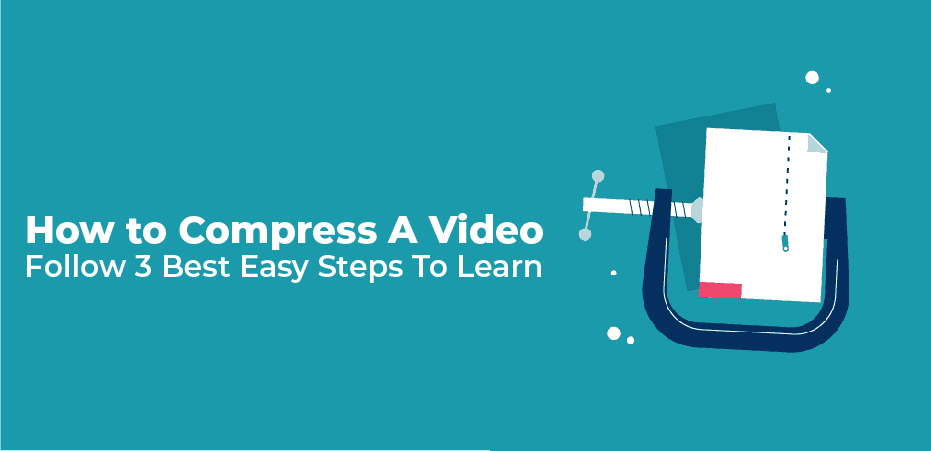You must understand what video compression is before compressing a video file. There may be a file size limit on file-sharing services.
You can fit beautiful and dynamic content into your message by compressing video files without sacrificing quality or taking a long time to download on the users’ end.
Video compression works by removing unnecessary sounds and repetitive images. The overall quality of the video usually suffers as a result, depending on the original size. Even so, the loss of quality may not even be noticed by the human eye. Throughout this article, you will learn how to compress a video file along with other relevant information, such as we listed below:
The Importance of Video Optimization
With visual content, you can add interest and excitement to your content, so it becomes more memorable and engages your audience. In addition, visual content is the most effective way to rank in search engines. It’s also the most powerful way to connect with your audience. Visual content is more powerful than text because it’s more engaging and more easily shared. You’ll see why it’s so important in the following slide.
We communicate with other human beings through visual content, which is universal and understandable by everyone. Gestures, behavioral expressions, posture, and paintings are examples of natural communication. People have used these forms to express their feelings or thoughts in the past. However, as the world has changed, traditional forms of communication have declined. As a result, the use of non-verbal content has increased in the 21st century.
How To Compress A Video Size Without Losing Quality?
We’ll show you how to compress video files without losing quality now that you know more about videos’ resolution and aspect ratio. Thus, you will ensure a better user experience, leading to a better search engine ranking for your content.
Videos can be uploaded and compressed through several websites and tools. Most of them are free and require only a specific account to use. Here are a few options.
-
VLC
You can make video files smaller with VLC if you are using Windows, Mac, or Linux. The first step is to download the program. It will then be installed automatically.
The video file or multiple files should be selected, the profile dropdown should be chosen, and the conversion option chosen.
In Settings > Resolution, you can also reduce the size of the video file. When you have finished, click Save, select your destination, and click Start.
-
Shotcut
Video files can also be compressed using Shotcut. Once the tool has been downloaded:
- Select the video file you want to compress.
- Make edits by selecting a resolution, aspect ratio, frames, scan mode, etc.
- Click on Export in the window’s top-right corner to export files in a new format.
When you select a lower-quality output, the resolution will be automatically adjusted, but remember that reducing the video file size may negatively impact its quality. You can choose between exporting options in the export window.
-
Dropbox
Users can compress and share video files easily with Dropbox, which is a cloud service similar to Google Drive and OneDrive.
- The first step to creating an account is downloading the desktop client or accessing the service online.
- The video file must then be uploaded.
- Share the generated link with your friends and relatives via email, text, or chat.
- Users do not need to have a Dropbox account to view the video without downloading it from a smartphone, tablet, or desktop.
You don’t have to worry about file sizes and formats if you want to send a long video. Dropbox supports many video file formats, such as AVI, MP4, MPG, MOV, WMV, OGV, MKV, and 3GP. Users can download files in high definition. There is no file size restriction on uploads.